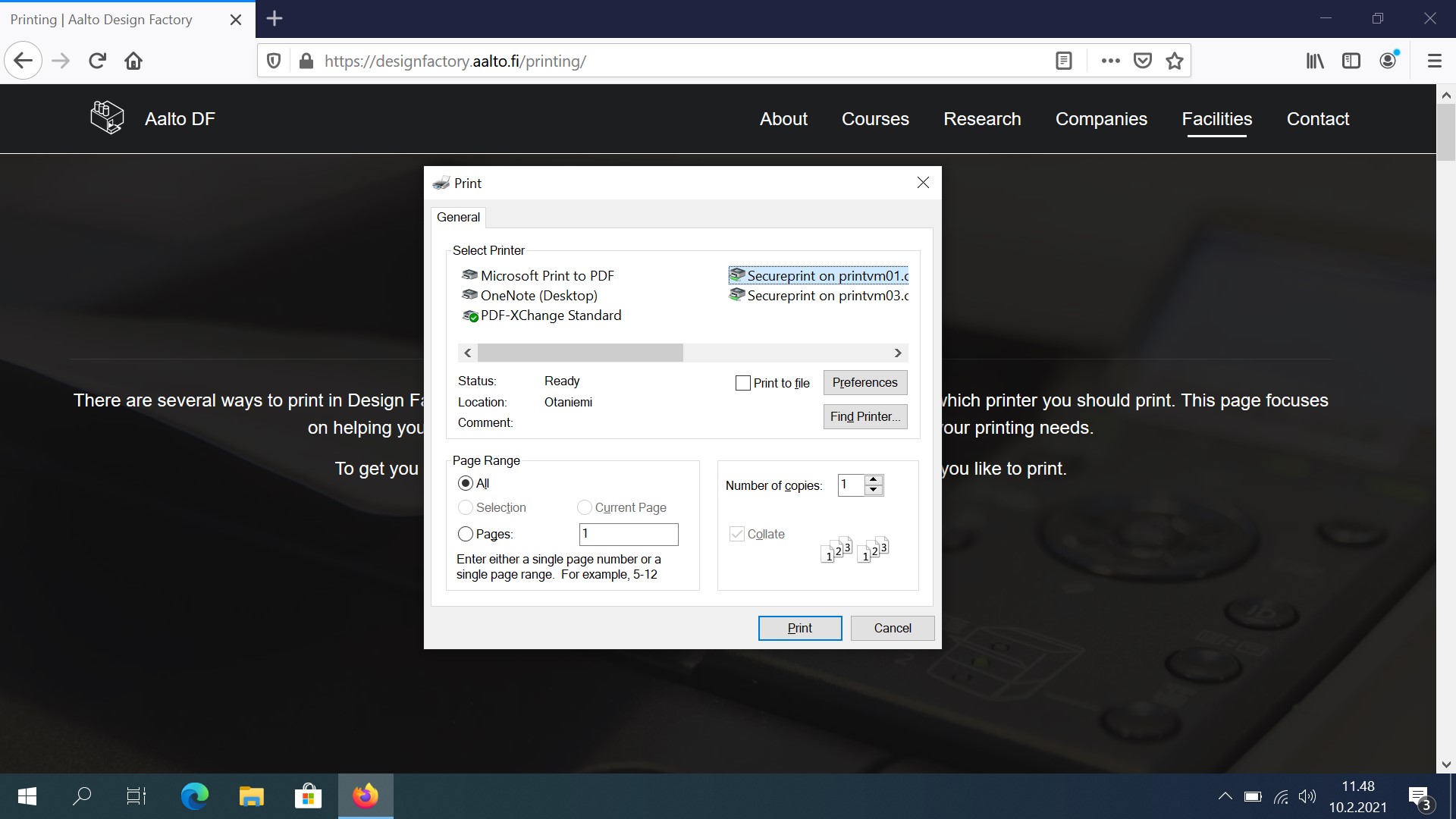SECURE PRINTING FROM AALTO WINDOWS
This is how to print from via Secure Print with an Aalto Windows
All photos on this page are from the OLD Design Factory. However the process is the same.
Step 1
Open the file you want to print.
Make sure a printer with the name Secureprint on printvm01 or Secureprint on printvm03 is selected as the printer.
When you are done press Print.
Step 2
Go to any Printing Point device on the campus.

Step 3
Identify yourself with your printing card.
If you have not registered a printing card. Look at these instructions on how to do that.

Step 4 (optional)
You can also login with your Aalto username and password. To do so press the AD Login button on the printer.
If the copy machine display is in standby press the green button in the upper right corner.
If your password contains a special character (such as a comma ‘,’), login will likely fail. In such a case, you can login after you have changed your password at https://password.aalto.fi/ or by visiting an IT Service Desk.
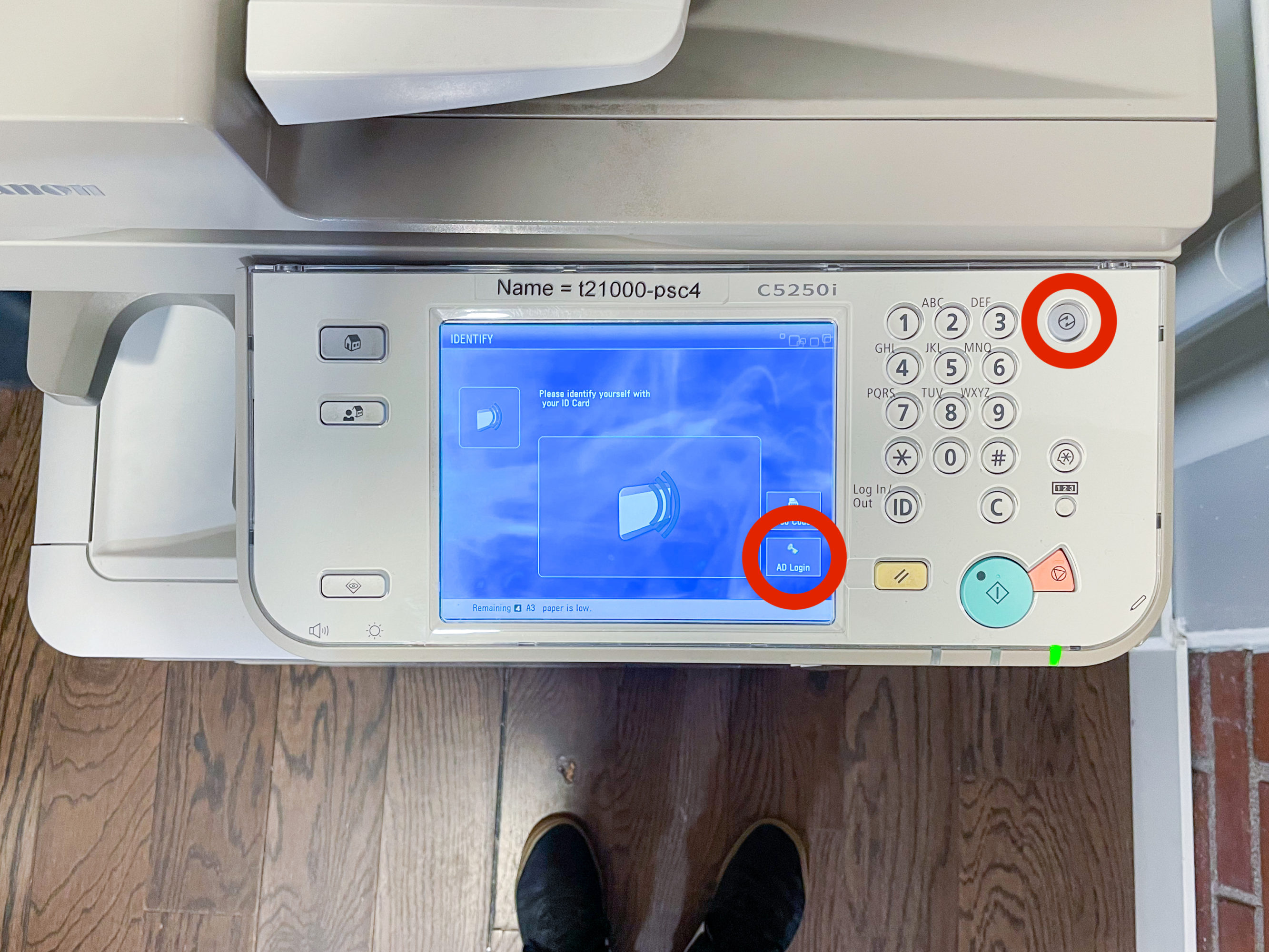
Step 5
Select Secure Print from the options.
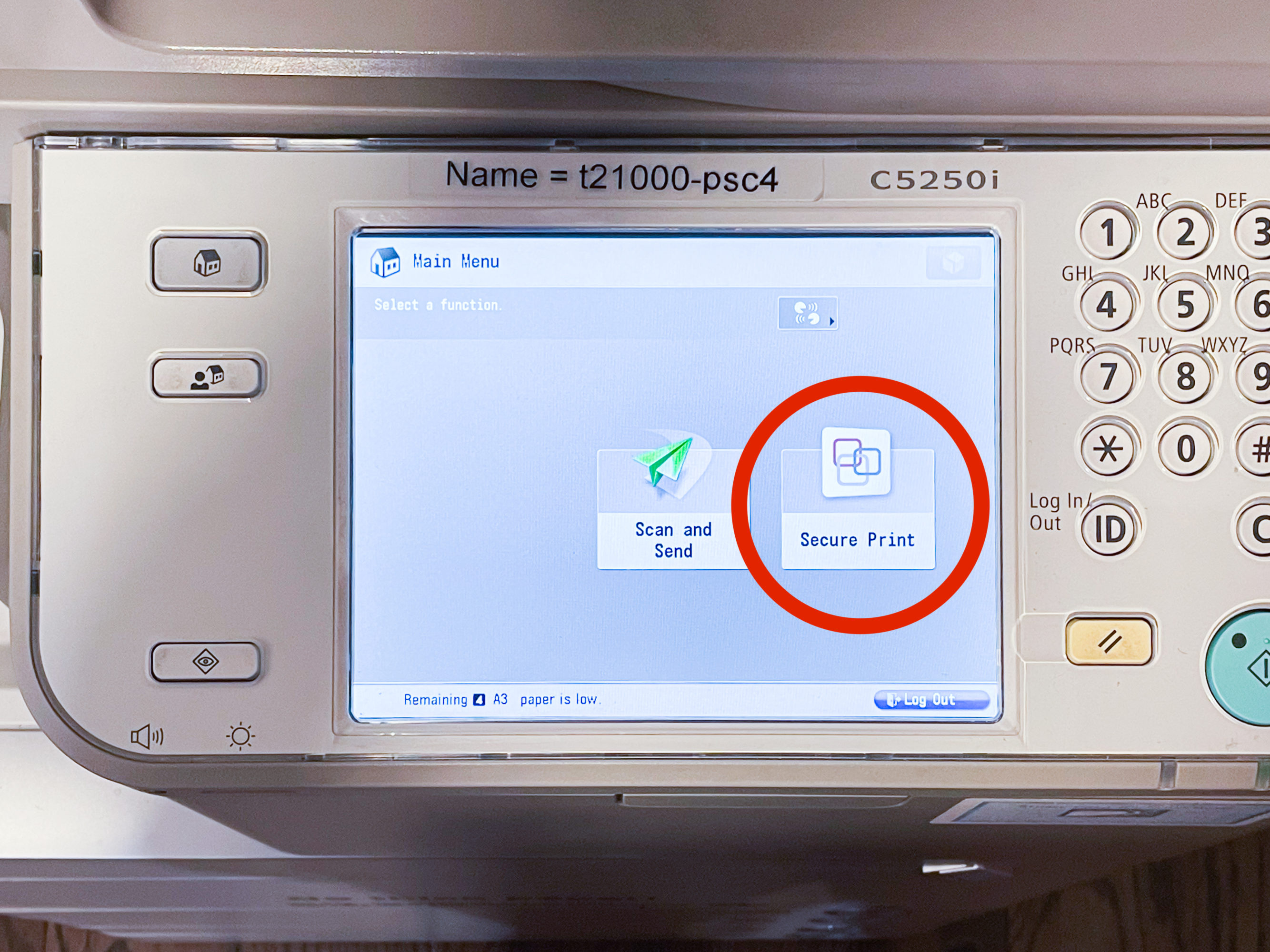
Step 6
Select the print jobs that you want to print and print them.
Remember to logout.
If your print job is very big, takes more than 9 minutes to print. Make sure you tap on the display every now and then. This is because after 9 minutes of screen inactivity users are automatically logged out and printing is stopped.

Done
Tap yourself on the back. Bravo, have a party.

CONTACT
In case there are issues with these instructions please contact the person bellow
 Aalto DF
Aalto DF