VISITOR PRINTING
How to register a card at a Printing Point device
All photos on this page are from the OLD Design Factory. However the process is the same.
Step 1
Open your favourite email client and write the text you want to print. You can also attach the files that you want to print.
- Supported file types: .pdf, .doc, .docx, .xls, .xlsx, .jpg, .txt, .ppt or .pptx.)
- Supported message formatting: Rich Text or HTML
- Maximum email size: 50MB
- Processing time can vary from 1 to 15 minutes
The email text and each individual file will appear as separate print jobs.
If your file is in A4 (or any other) format it will be printed in that scale even if you select another paper size on the Printing Point device.
Send the email to visitorprint@aalto.fi from any but aalto.fi mail.
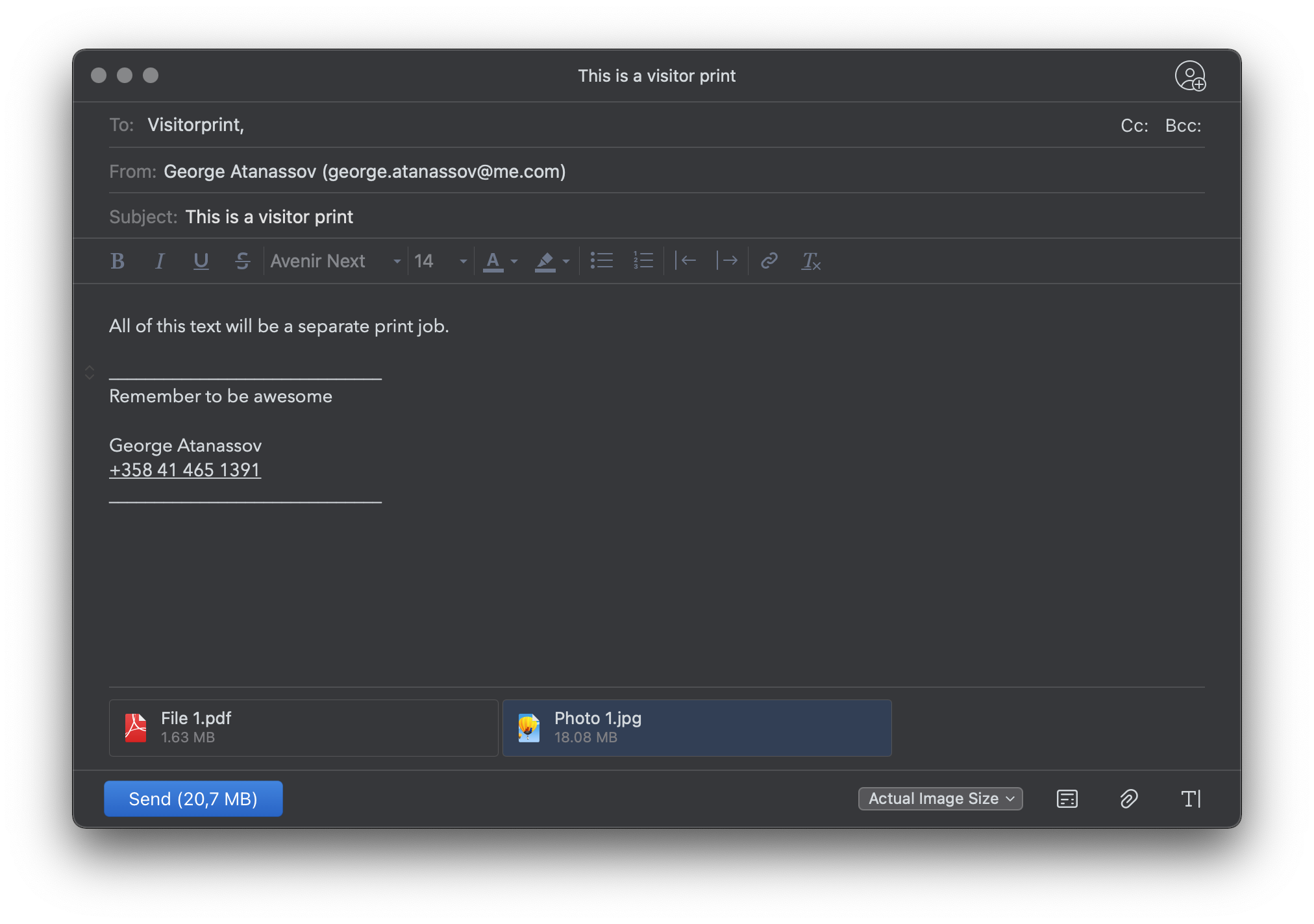
Step 2
Go to the CopyRoom and locate the copy machine. This is the only Print Point device in Design Factory.

Step 3
Log into the copy machine by pressing the Job Code button on the machine. Type in the code you received in your email.
If the copy machine display is in standby press the green button in the upper right corner.
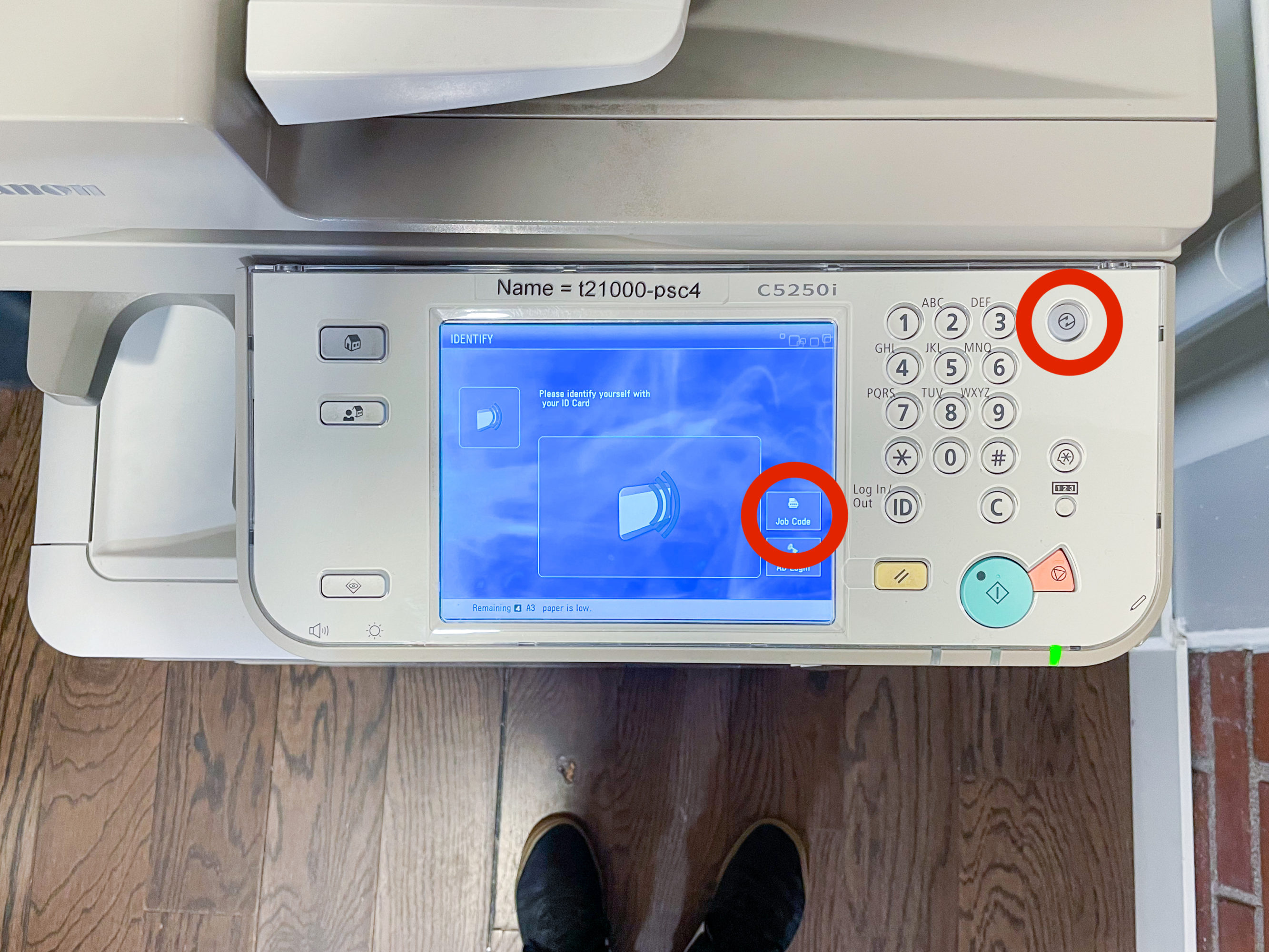
Step 4
Select the print jobs that you want to print and print them.
Use the options button to change colour options and such.
Remember to logout
If your print job is very big, takes more than 9 minutes to print. Make sure you tap on the display every now and then. This is because after 9 minutes of screen inactivity users are automatically logged out and printing is stopped.
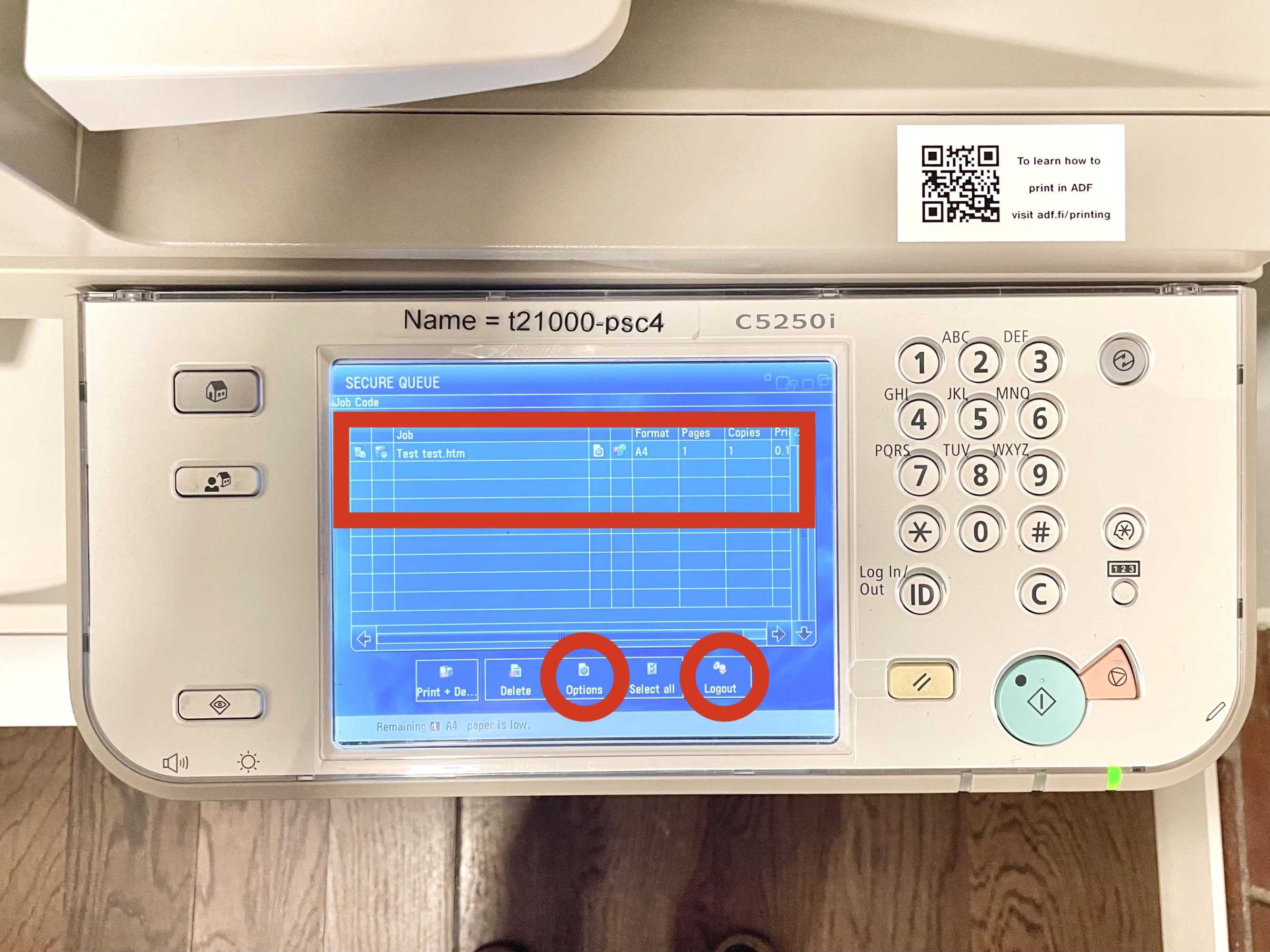
Done
You should be happy now. Bravo, have a party.

CONTACT
In case there are issues with these instructions please contact the person bellow
 Aalto DF
Aalto DF